By the end of this project, you will have successfully created an Azure account, logged into the Azure Portal, created a Speech Cognitive Services resource and use it in a C# console application by executing API calls to generate predictions.

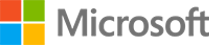
Build automated speech systems with Azure Cognitive Services
Taught in English

Instructor: Catalin Popa
Included with 
Guided Project
Recommended experience
What you'll learn
Create a Speech Cognitive Services resource using the Azure Portal
Use the Speech resource via SDK in a Visual Studio Project
Integrate the service into application projects
Skills you'll practice
Details to know

Add to your LinkedIn profile
Guided Project
Recommended experience
See how employees at top companies are mastering in-demand skills

Learn, practice, and apply job-ready skills in less than 2 hours
- Receive training from industry experts
- Gain hands-on experience solving real-world job tasks
- Build confidence using the latest tools and technologies

About this Guided Project
Learn step-by-step
In a video that plays in a split-screen with your work area, your instructor will walk you through these steps:
Create a free trial account in Microsoft Azure and log into Azure using your new subscription.
Create a Resource Group in preparation for creating a new Speech resource.
Create a Speech API resource and identify the URL and keys needed to execute API calls.
Create a new console application in Visual Studio and install the Speech SDK.
Populate the console application with code that will perform speech-to-text.
Understand the code and how the Speech resource is generating predictions.
Recommended experience
Background knowledge on app/software development and cloud computing is required to complete this project.
6 project images
Instructor

Offered by
How you'll learn
Skill-based, hands-on learning
Practice new skills by completing job-related tasks.
Expert guidance
Follow along with pre-recorded videos from experts using a unique side-by-side interface.
No downloads or installation required
Access the tools and resources you need in a pre-configured cloud workspace.
Available only on desktop
This Guided Project is designed for laptops or desktop computers with a reliable Internet connection, not mobile devices.
Why people choose Coursera for their career




New to Cloud Computing? Start here.

Open new doors with Coursera Plus
Unlimited access to 7,000+ world-class courses, hands-on projects, and job-ready certificate programs - all included in your subscription
Advance your career with an online degree
Earn a degree from world-class universities - 100% online
Join over 3,400 global companies that choose Coursera for Business
Upskill your employees to excel in the digital economy
Frequently asked questions
By purchasing a Guided Project, you'll get everything you need to complete the Guided Project including access to a cloud desktop workspace through your web browser that contains the files and software you need to get started, plus step-by-step video instruction from a subject matter expert.
Because your workspace contains a cloud desktop that is sized for a laptop or desktop computer, Guided Projects are not available on your mobile device.
Guided Project instructors are subject matter experts who have experience in the skill, tool or domain of their project and are passionate about sharing their knowledge to impact millions of learners around the world.

